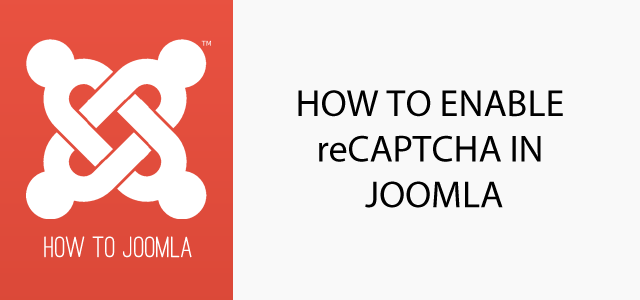How to enable reCaptcha in Joomla
05 Jan 2016 - Written by Paul Burndred
Posted in How to Joomla
Website contact forms need to be protected from spam and abuse and one way to do this is to add a reCAPTCHA. Adding a Recapcha to your Joomla contact form is a simple process as outlined below:-
Part one - Getting your site key from the Google reCaptcha website.
This part of the tutorial describes how to register your site for Google's recaptcha service.
Step 1.
Open the Google reCaptcha website and sign up for this service, by clicking on the Get Recaptcha button. You may need to register an account with google if you do not already have one.

Step 2.
Once signed up, register a new domain name.

Step 3
Click on the domain just registered. In the page that loads click the keys link in the section labelled “Adding reCAPTCHA to your site”.
Click this link

To display your secret and site key

Step 4
Make a note of your site's site key for use in the next section.

Step 5
Make a note of your site's secret key for use in the next section.

Part Two - Adding your reCaptcha settings to Joomla
This part of the tutorial describes how to add your site's reCaptcha details to your Joomla site to enable it on the contact form.
Step 1.
In the Joomla administrator panel navigate to plugin manager and use the filters on the left hand side to select Captcha and load the Captcha–reCAPTCHA plugin.

Step 2.
Edit the captcha plugin so that you see the settings in the following screenshot

Step 3
Select version 2 from the reCaptcha version drop down list.

Step 6
Enter the site key you made a note of back in step4 of Part one.

Step 7
Enter the secret key you made a note of back in step 5 of Part one.

Step 8
Select whether to use the light or dark theme based on your website's colour scheme.

Step 9
Click save to save your settings
Step 10
In the Global Configuration page, on the Default Captcha * field chose Captcha– ReCaptcha and save.

On the live Joomla website the contact form will now display a Google Captcha– ReCaptcha.